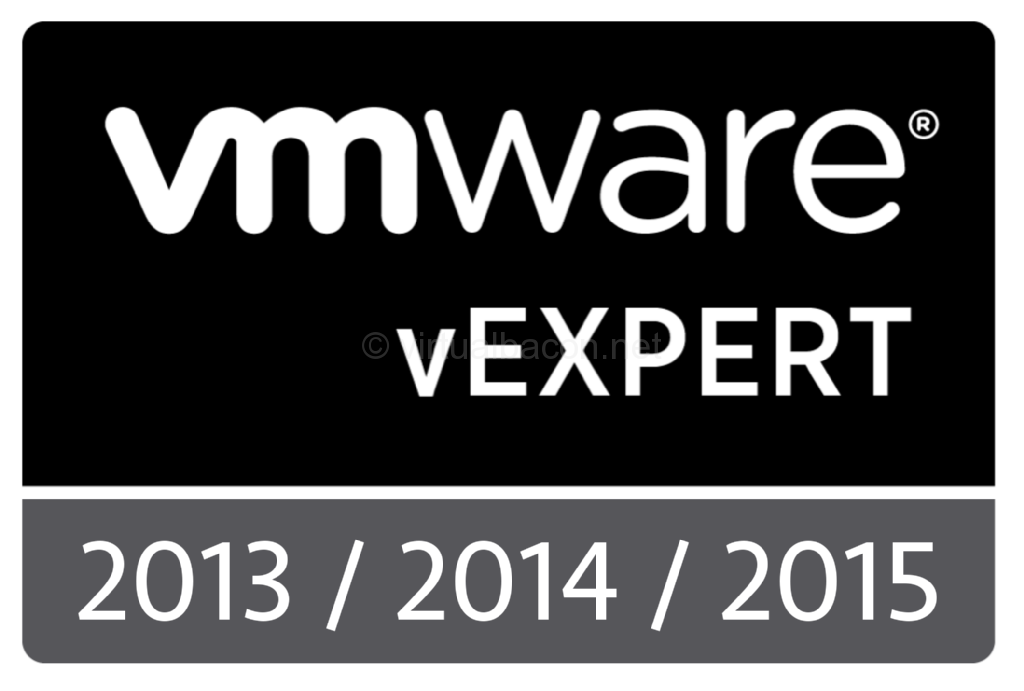Update VM Tools on Reboot
 Keeping VM Tools up to date on virtual machines is an important task and should be done on a regular basis as updates are released by VMware. In too many environments however admins do not take the time to update VMware tools in the virtual machines, sometimes literally for a year or more. Not updating can mean that available stability, performance, or functionality improvements are not being advantage of, a sub-optimal use of the resources.
Keeping VM Tools up to date on virtual machines is an important task and should be done on a regular basis as updates are released by VMware. In too many environments however admins do not take the time to update VMware tools in the virtual machines, sometimes literally for a year or more. Not updating can mean that available stability, performance, or functionality improvements are not being advantage of, a sub-optimal use of the resources.
The tool provides a number of benefits to virtual machines:
- Improved graphics performance
- Improved network performance
- Improved mouse performance
- Quiesced snapshot support
- Ability to drag and drop files
- Ability to copy and paste
- Sound support.
VMware Tools include several components:
- VMware Tools service
- Device drivers
- VMware user process
- VMware Tools control panel
Keeping VMware Tools up to date is not that difficult when you only have a few VMs, but it does become more cumbersome as your VM environment grows or if you have servers that are rarely rebooted or that have reboots that are coordinated by others. Yes, ideally one has maintenance windows in which this work can be performed, however in practice it is not uncommon to see environments where permission to reboot is required even within the maintenance window. So what is an administrator to do?
Well one option is to check the checkbox to check for VMware Tools updates on reboot. Having used this feature for several years I have found this option to be safe and unobtrusive. It does just what it says it does, namely when the VM is rebooted a check is performed to determine if an upgrade to VMware Tools is required and if so it performs the upgrade and reboots the server. I find this particularly convenient for servers that are administered by an application owner for example so that he or she can reboot the server at a time that is convenient to them, and VMware Tools get updated in the process if needed.
Other options are to:
Use the scheduler within vCenter. If you do have the ability to schedule VM reboots then this might work for you.
Create an installation package in software manager of your choice (such as SCCM) and create an advertisement for deployment. While this would run into the same problem you faced in the beginning, namely coordination of reboots, it can also be coordinated with a patch window, for example, to streamline the upgrade to occur when the server is going to be rebooted anyway.